Instructions
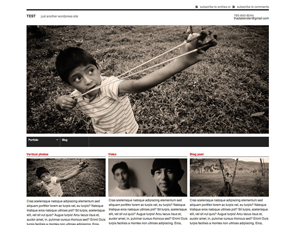 F8 Lite is a minimalist photo and portfolio theme for WordPress. You need to have WordPress 2.9 or above installed on your server for this theme to work properly. Subscribe to Graph Paper Press' feed or follow us on the bleeding edge of development by following us on Twitter.
F8 Lite is a minimalist photo and portfolio theme for WordPress. You need to have WordPress 2.9 or above installed on your server for this theme to work properly. Subscribe to Graph Paper Press' feed or follow us on the bleeding edge of development by following us on Twitter.
Here is a brief list of the major features:
- Works with WordPress 3.0 menus
- Automatic thumbnail generator with the ability to override the automated thumbnails
- Slideshow options
- Full Widgetized theme. Visit Appearance - Widgets to get started.
- Built atop CSS frameworks to speed customization
- XHTML: This theme has been tested on Firefox, Safari, IE 8, 7.
Best Practices
If you want to make changes to how this theme looks and feels, than create a child theme. Never make changes to the original theme files. Why? Because when a new version of this theme is released, all of your changes will be lost when you update. Plus, making a child theme is incredibly easy. Here is how you do it.
-
Installation
- Unzip the folder contained in the archive to your computer
- Upload the folder and its contents to the themes directory of your blog, located in "wp-content/themes" where WordPress is installed.
- Click on Appearance - Themes menu from the WP admin panel, then select the theme to activate.
- Click on View Site at the top of the page. Bam. Hot site!
-
Initial setup
F8 Static is a 950px wide, one column theme. We need to set up your default image and thumbnail sizes to allow for easy posting and consistent design structure. Click Settings - Media and set your thumbnail size to 310px wide by 150px tall. Set your medium size images to 590px wide. Do not set a height. Set your large size images to 950px wide. Do not set a height. Post thumbnails are generated automatically by the functions contained in this theme. This theme uses the new Post Thumbnail feature available in WordPress 2.9. Read more about this new feature here. If you need additional instructions on uploading photos, inserting photo galleries and using the WordPress interface, please view this screencast.
-
Thumbnails
By default, thumbnails are auto cropped by WordPress. You can change these crops in WordPress 2.9. This is the order in which the theme attempts to grab an image to use as a post thumbnail:
- Looks for an image by custom field called "thumbnail".
- If no image is added by custom field, it checks for a post image (WordPresss 2.9+ feature).
- If no image is found, it grabs the latest image attached to your post using the Add Media icon.
- If no image is attached, it can extract an image from your post content (off by default).
- If no image is found at this point, it will defer to a default image.
-
Homepage slideshow
You have four options for the homepage slideshow area:
- Single Header Image - If you select this option, you can upload your header image on the Appearance -> Header tab. If you enable this option, single posts and pages will display the Featured Image, if one is selected for the specific post. Otherwise, it will default to the header image uploaded on the Appearance -> Header tab.
- Minimalist Slideshow - Cycles through images attached to each of your most recent posts. You can optionally select a category to limit the post images displayed.
- Overlay Text On Slideshow - Cycles through images attached to each of your most recent posts with the post excerpt laid over the image. You can optionally select a category to limit the post images displayed.
- None - No slideshow or single static image is displayed in the header.
The slideshow on the homepage queries the last 5 posts with images and displays them in a slideshow. You can increase or decrease this number by editing line 9 and 20 of slideshow.php.
-
Navigation Menu
You can control the links that show up in your navigation menu by configuring your menu at Appearance -> Menus. Watch a video tutorial on this WordPress feature.
-
Background Image & Colors
You can control the image or background color of this theme by visiting the Appearance -> Background tab.
-
Widgets
There are a total of three widgetized areas on this theme, depending on which options you activate on the Theme Options panel. Three widgetized areas appear on the bottom and there is one sidebar widget. You can add and delete widgets by clicking Appearance -> Widgets, from within your WordPress admin panel.
-
Common problems
This theme uses jQuery javascript to do lots of fancy stuff. If your theme looks broken, than you likely have a plugin that uses a conflicting javascript library. Deactivate your plugins, one-by-one, to determine which plugin is conflicting with jQuery.
Still having trouble? Consider becoming a member of Graph Paper Press so you can get access to our private, well-groomed support forum, tutorials, and additional themes.
-
Recommended plugins
- Photo Galleria: One of the best slideshow plugins available.
- WP Super Cache: This plugin generates static html files from your dynamic WordPress blog. After a html file is generated your webserver will serve that file instead of processing the comparatively heavier and more expensive WordPress PHP scripts.
-
Credits
- Thad Allender is the principal designer/developer.